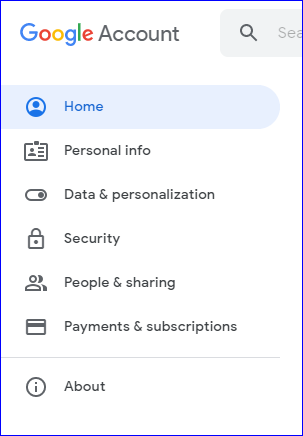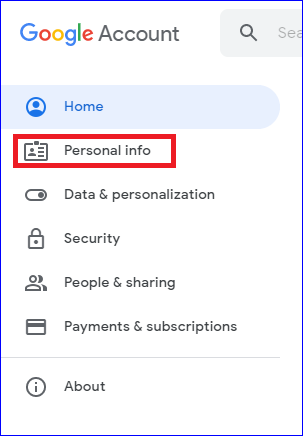When something becomes very old, we do not find that thing special, think it should be changed.
Like this, when our Google Account image or google account profile picture becomes very old, we also like to change this image.
If you want to remove your profile picture from your Google account, read this post described how to remove profile picture from Gmail.
Here is a step-by-step solution to remove profile pictures from Gmail ID from the computer, Android, and iOS.
How to remove profile picture from Gmail in laptop or PC
- Open the Google Account Dashboard on the computer. Click to open Account.Google.com on your computer. Login to your Google account.
- Click on the Personal Information tab on the left side of the dashboard. All personal information will open.
- Here you will see two options below the picture, change and remove.
- If you want to remove profile picture from Gmail, click on remove. Your previous Gmail photo will be deleted.
- If you want to change Gmail photo, click on the change option left side of your Gmail profile picture.
- Wait for some moments. That is it, your Gmail profile picture will be removed or changed.
How to remove profile picture from gmail android - On Android Device
Changing Gmail profile photo from your Android mobile is very easy. Follow the steps below...
- Open Phone Settings in Android
- Tap on the Google Settings option when you scroll down
- Click Manage your account option
- Select the Personal Information tab on your Google account.
- At the bottom of the Personal Information page, click on the 'Go to About Me page.
- Tap on your profile picture to remove or change it.
- You can see two options, change it and remove it as it is above the PC steps.
- Click on any option to change or delete the Gmail profile picture.
How to remove profile picture from Gmail on iPhone
The iPhone is a device that is very difficult for new phone users to operate. This phone has many more features than Android phones. If you want to enjoy this phone - you can go for it.
Read How to Remove Gmail Profile Picture in iPhone.
- Login to your Google account or open the Gmail app
- On the top of the Gmail app tap, the three lines. Scroll down and click on the setting option.
- Tap on the email address to remove the Gmail photo
- Click on managing your Google account
- Choose the option of personal info on the page
- Choose to go to the about me page option.
- On the about me section, the previous Gmail picture will appear. There will be two options, change or remove Gmail profile picture.
- Done, your profile picture will be changed or deleted in moments.
Also read: How to create Gmail account in mobile
Conclusion
Hope you have found the answer to your questions in this post. Your question was to remove the Gmail profile picture are...
- How to remove profile picture from gmail,
- How to remove photo from gmail,
- How to remove gmail profile picture,
- How to change gmail photo.
Hope you have got the answer to remove your Gmail profile photo.